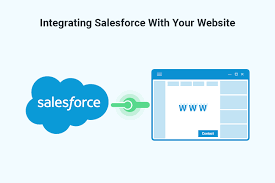
How to Integrate Salesforce CRM with Your Website
There are a few different ways to integrate Salesforce CRM with your website, depending on your specific needs and technical capabilities. One common method is to use Salesforce’s web-to-lead functionality, which allows website visitors to fill out a form on your website and have that information automatically sent to your Salesforce CRM as a lead. This can be done by adding a simple HTML form to your website, and configuring Salesforce to receive the form data.
Another way is to use the Salesforce API to connect your website to your Salesforce CRM, which allows for more complex integration and customization. This would require a developer with knowledge of Salesforce and website development.
You can also use third-party integration tools such as Zapier, MuleSoft, and Workato which allows you to create workflows and connect apps without writing any code.
Simple Connections To Websites With Salesforce
There are a few simple ways to connect your website to Salesforce CRM without the need for extensive technical knowledge or resources.
- Web-to-Lead: Salesforce’s web-to-lead functionality allows you to add a form on your website that captures lead information, and automatically sends that information to your Salesforce CRM. This is a simple way to capture leads from your website and have them automatically added to your Salesforce CRM.
- Salesforce Marketing Cloud Connector: Salesforce Marketing Cloud connector is a simple way to connect your website to your Salesforce CRM, allowing you to track website visitor behavior, create personalized experiences and segment your audience.
- Salesforce Lightning Web Component: Salesforce Lightning web component allows you to embed Salesforce functionality directly into your website, giving your website visitors access to Salesforce data, and allowing them to interact with that data directly from your website.
- Salesforce Shield: Salesforce Shield is a set of tools that allows you to add security and compliance features to your website, such as encryption, identity management and access controls.
- Salesforce Communities: Salesforce Communities allows you to create a customer-facing community on your website, where your customers can access information, ask questions, and get help from your support team.
All of these options are easy to implement, and don’t require much development experience. Salesforce provides detailed documentation on how to set up these connections and best practices.
10 Steps to Integrate Salesforce CRM with Your Website
- Identify the specific needs and goals of your website-Salesforce CRM integration.
- Choose the method of integration that best fits your needs, such as web-to-lead, API, or a third-party integration tool.
- Set up a Salesforce developer account and create a new connected app.
- Create a custom object in Salesforce to store the information you want to collect from your website.
- Use Salesforce’s web-to-lead functionality to create a form on your website that captures lead information and sends it to your Salesforce CRM.
- Configure the connected app to receive the form data and map the fields to the custom object in Salesforce.
- Test the form to ensure that it is properly sending information to your Salesforce CRM.
- Use Salesforce’s API to create a connection between your website and Salesforce CRM.
- Create a custom integration using a third-party integration tool, such as Zapier, MuleSoft, and Workato to connect your website to Salesforce CRM and automate workflows.
- Monitor the data being sent from your website to Salesforce and make adjustments as needed to ensure that the integration is working properly.
Note: The above steps are a general guide and may vary depending on the specific method and tools you choose for integration. Always refer to the Salesforce documentation for detailed instructions and best practices.
